←Back to Redwood Audio DSP home
JUCE 3.x for VST Plugin Development (using JUCE 4.x?)
Need Help with this Tutorial? (Contact Us)
Was this useful? (Consider a Contribution)
Download Final Source Code including built VST
The following setup is done once on your development machine. The instructions assume you are starting fresh / have no other C++ development toolchains or conflicting configurations. The notes here are specific to Windows OS and VST, to configure an OSX build machine with Xcode for VST / AU plugins see the OSX Setup tab.
Also note, while JUCE provides RTAS/AAX support - this requires installing and configuring Avid SDKs which are not available to everyone. The general treatment of VST discussed in this tutorial should be illustrative enough to give an idea of what would be required to setup the other formats.
1. Microsoft Visual C++ Express 2010
If you already have prefered JUCE compatible IDE (such as Microsoft Visual Studio), please skip to step 2. VST SDK. Otherwise,...
Download and install the IDE from Microsoft's download page. Installation defaults should be sufficient.
Go ahead and register the software with Microsoft to unlock the IDE trial. This can be done as an online process from the prompt you get each time you launch the application.
Note: to register the software you will be asked to create a developer account (Free)
Note: RTAS /AAX for windows will require the 2010 libraries, so this is still the recommended IDE version.
2. VST Software Development Kit (SDK)
Sign up for a developer account through Steinberg (Free)
Download the VST 3.x Audio Plugin-Ins SDK Note that this is different than the ASIO SDK, but you may want that later for your own use.
The VST SDK download consists of a zip file with a root folder of "VST3 SDK" copy this folder to "c:\SDKs\". If you happen to still have your VST 2.4SDK it can be added here as well ("c:\SDKs\vstsdk2.4"). If not, there are the needed files in the Current 3.x SDK. However, by default, the JUCE framework will look at "c:\SDKs\vstsdk2.4" for the needed VST 2.x files and in "c:\SDKs\VST3 SDK" for VST3 plugins. (we will cover changing the default location in the project setup).
While you are at it, the SDKs folder will be a good place to save the rest of the Steingberg SDKs - at some point, you will get curious. It is also not a bad practice to save other SDKs here and begin referencing them through environment variables etc. But that is a topic for another day.
3. JUCE C++ Library and Tools
To get started using JUCE, you need to download the library and build all of the included helper-tools yourself.
First download the JUCE library from ROLI Ltd. You can still get a zip file of the latest stable release from here, but the main download page at JUCE.com now has easy-to-use zipped downloads with the introjucer precompiled for each platform. I recommend copying the contents of the zip file to the root directory - such that you will now have all your JUCE tools at "c:\juce".
If you did not get the zip with the introjucer precompiled, build the "IntroJucer" project - now at "c:\juce\extras\Introjucer\Builds\VisualStudio2010". Double-Click the *.sln file which will load the introJucer solution in Visual C++ Express 2010(after accepting a few permision requests). Select "Relase" mode build from the drop-down menu at the top of the IDE and select "Build Solution" from the debug menu. (F7 is generally the shortcut to build a solution). When the build is finished, you will have an IntroJucer application at "c:\juce\extras\Introjucer\Builds\VisualStudio2010\Release\Introjucer.exe"
Either way, it is best that you make a shortcut on your desktop or in your development hub as you will use this to make your projects later.
The introjucer will be your one-stop-shop for juce-based project management. You use the introjucer to create new projects, manage your source and project settings, and also install/update/configure JUCE library modules. The JUCE "modules" are collections of base classes and framework needed for supporting various functions and applications such as audio plugins, drivers or graphics.
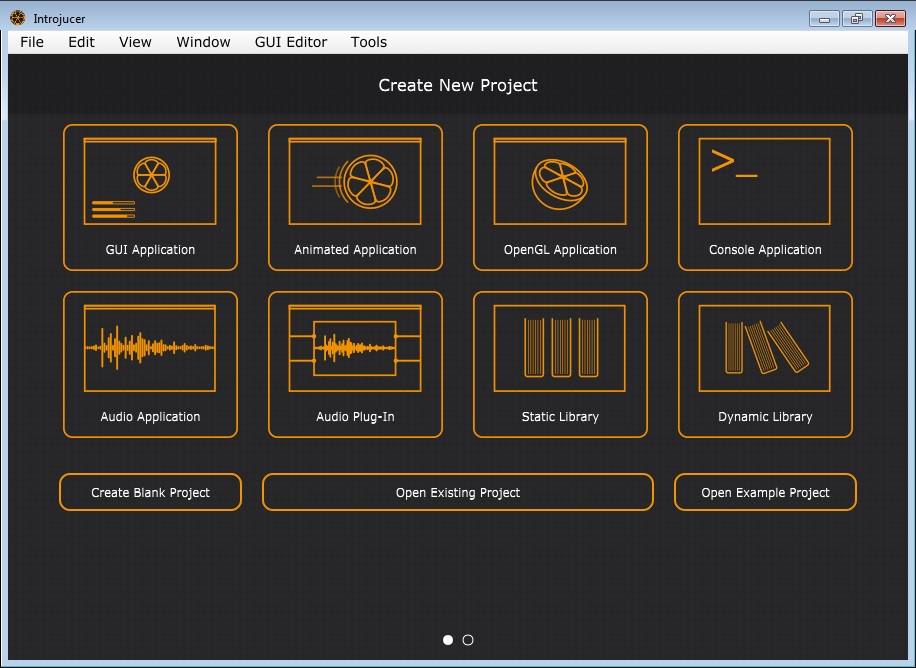
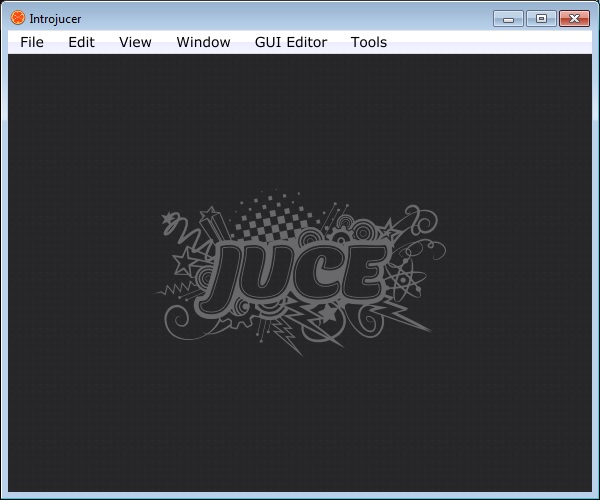
Once that is all done, you are ready to move on to create new projects. Note that if you update your modules, you may be prompted by the Introjucer to come back and rebuild IntroJucer with the updated source.
